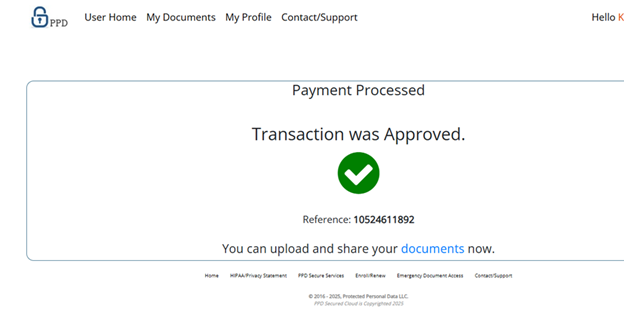Steps For Subscriber
Requirements :
- Active Email address for both the Subscriber and the designated Emergency Contact (POA).
- Active Mobile phone numbers for the Subscriber and the Emergency Contact (POA), both capable of receiving text messages.
Steps to Enroll and Register for This Essential Service in Times of Need
Open a browser and Goto https://protectedpersonaldata.com/Home/Enroll
- On the Enroll page, click the "Click to Start Member Services" button to be directed to the Register page.
- Once on the Register page, create a new member account by following these steps.
- Enter the subscriber's email address.
- Make sure to use a strong password for your account.
- Password must contain at least one uppercase ('A'-'Z'), at least one digit ('0'-'9'), at least one non letter or digit character and have a minimum of 6 characters.
- Make sure to save the password you create for this site.
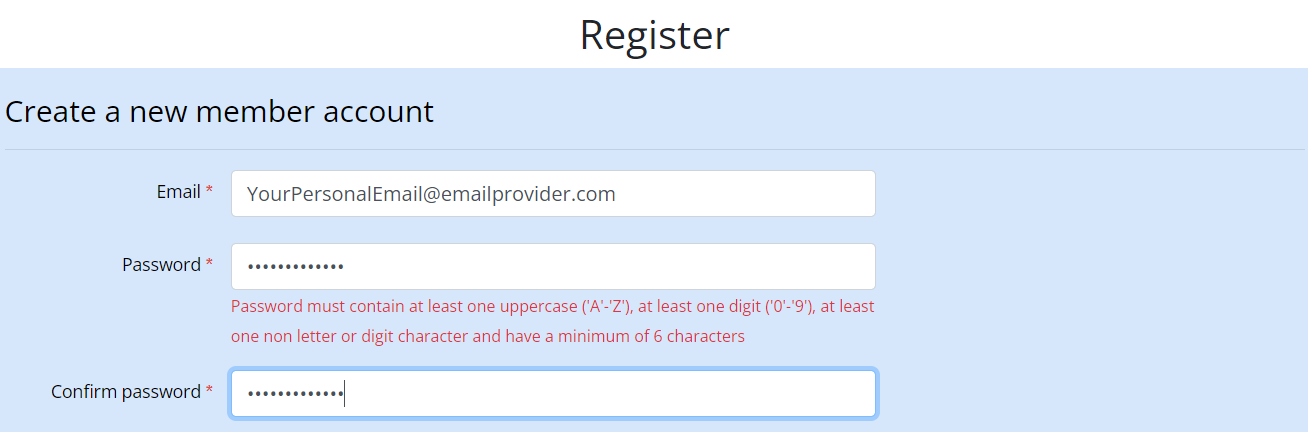
- Check this box to validate the information you have entered.
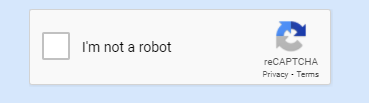
- Once validated it will show a green check.
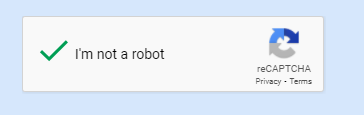
-
- Click the Register button.
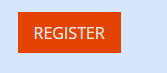
- Clicking Register button takes you to this screen that tells that registration was successful.
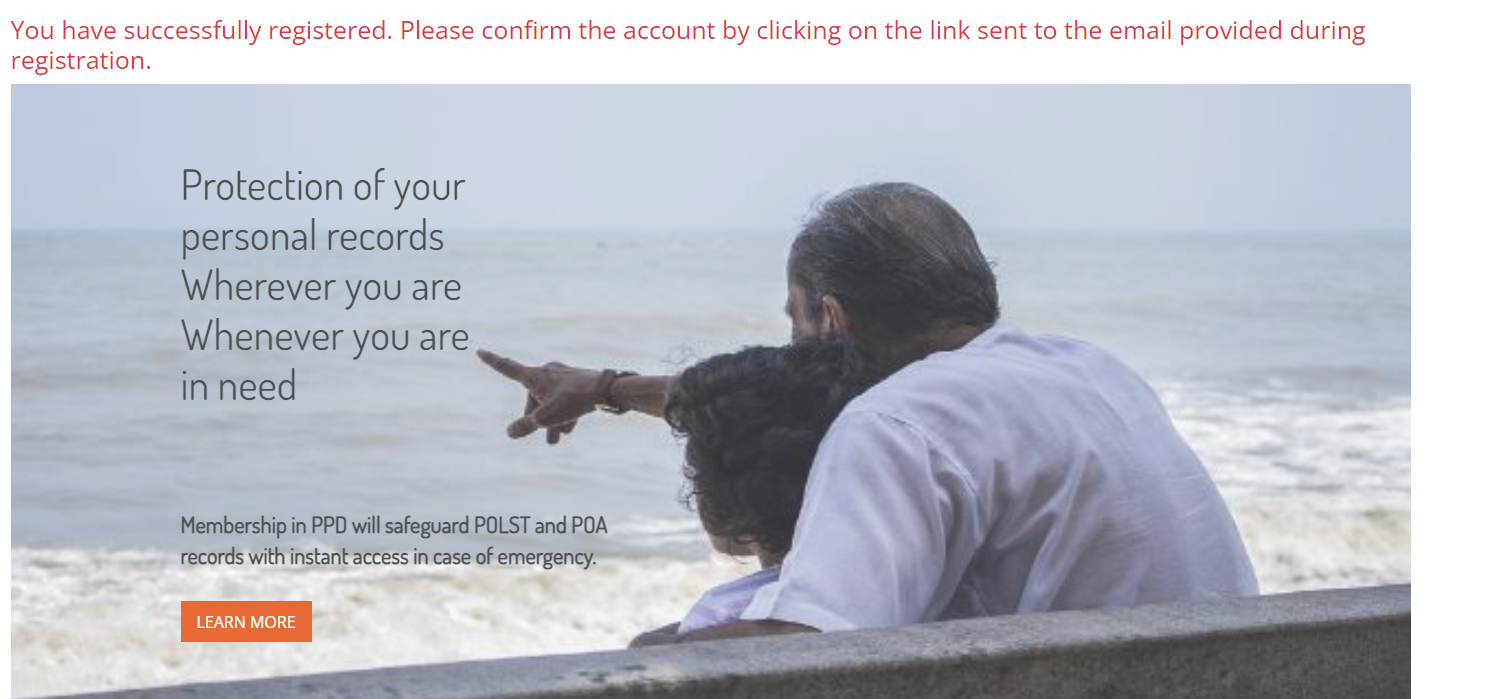
- Check the registered (subscribed) user's email to validate the email address entered during registration.
-
The confirmation email will be titled Confirm your account and sent from protectedpersonaldata@gmail.com
It may take up to 10 minutes to arrive. Please check your Spam folder if it gets filtered.
- Click the validation link within the email to complete the process.
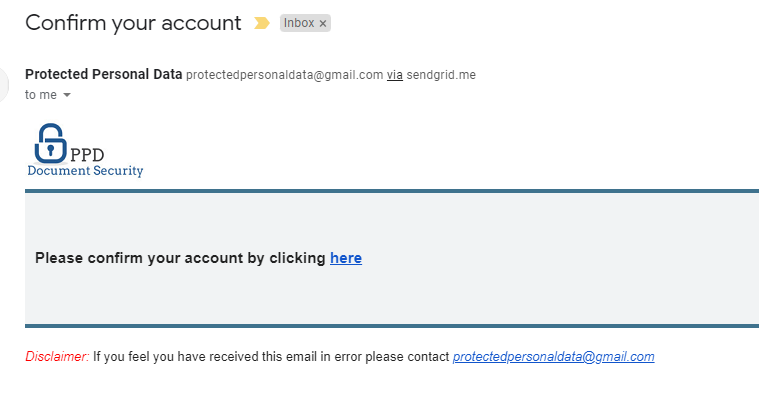
- When prompted, log in to complete your subscription.
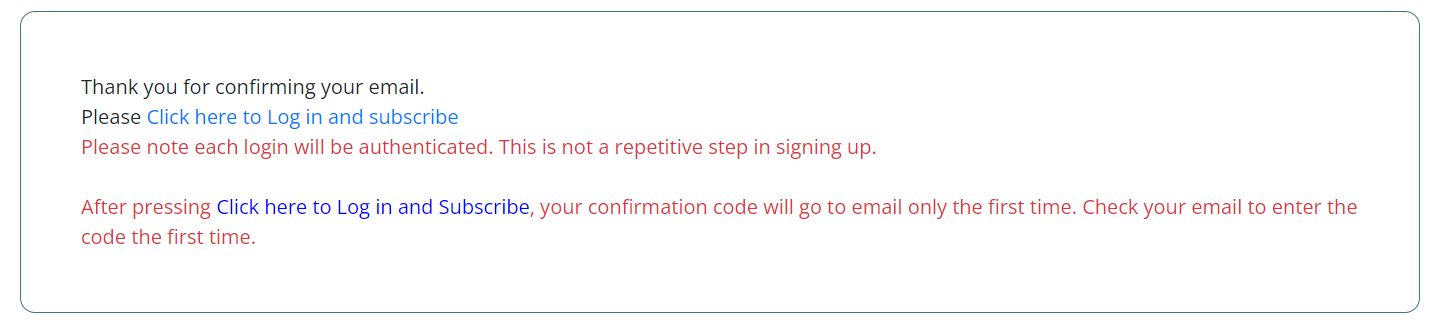
- Log in using the same email address and password used in the above steps.
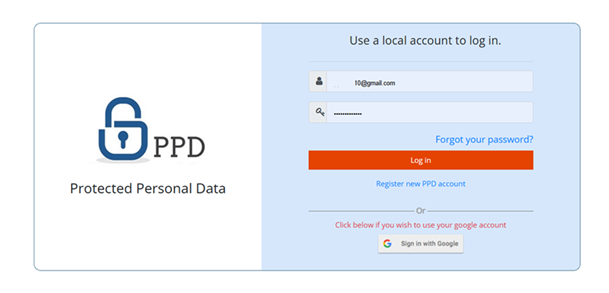
Note: You will see this message if you do not enter the correct email address and password.
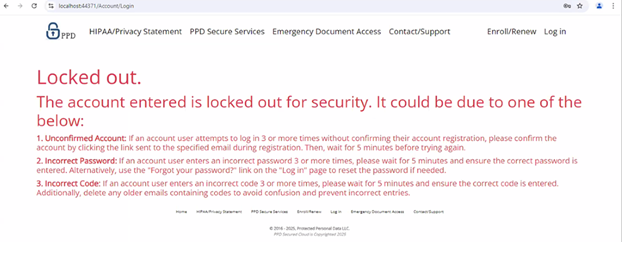
- Once you log in, you will see this screen.
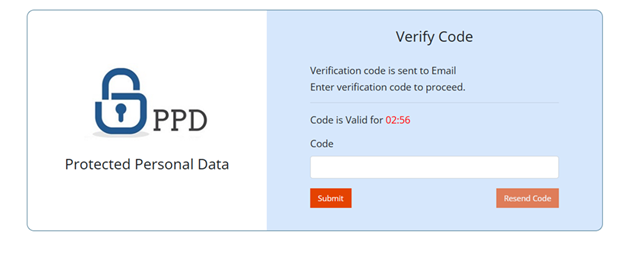
- Check your email to retrieve the code.
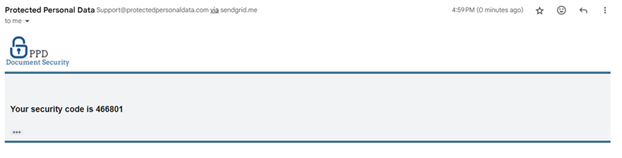
- Paste the code into the dialog box and click Submit.
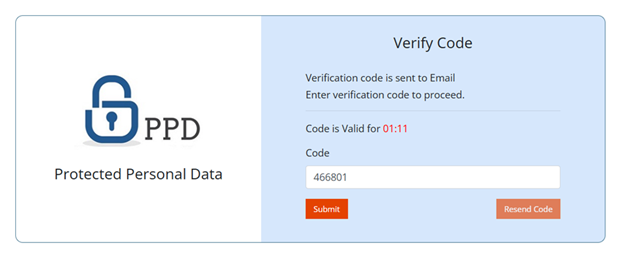
- Enter the 6 digit code sent to the Registered user's (Subscriber's) mobile phone and click submit within 3 minutes.
- Click resend code if unable to finish the process in 3 minutes.
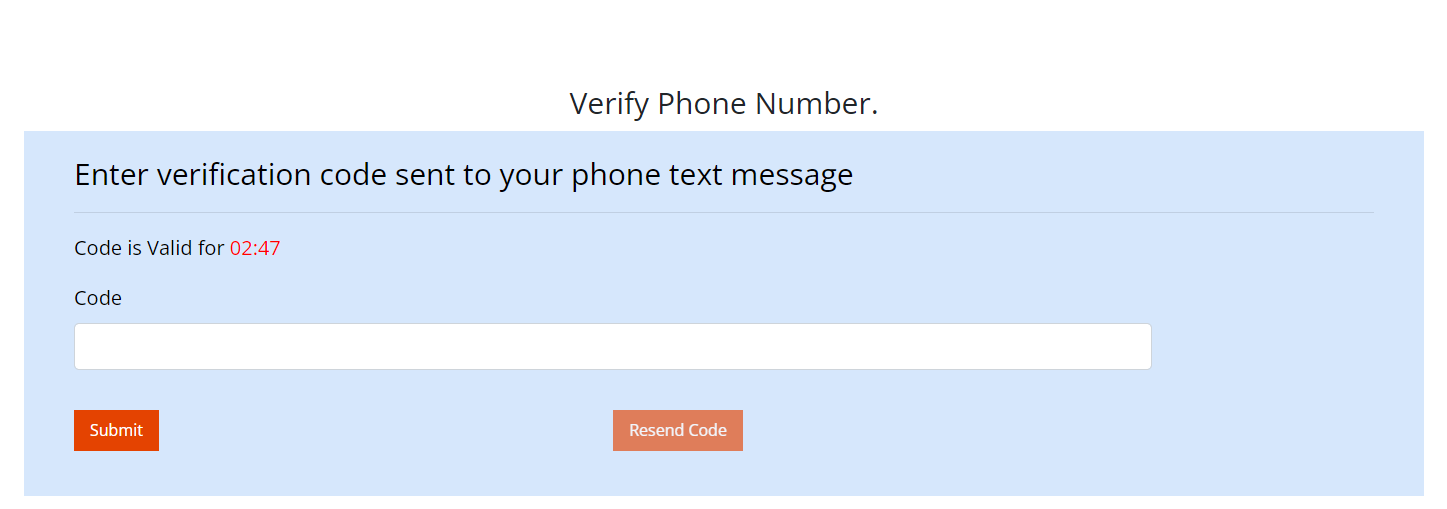
- At this point, you are logged into the site and ready to complete your profile. Next, fill out all required fields marked with a red asterisk to enable saving this important information requested by medical professionals.
- Note: Your mobile phone and POA's mobile phone must be able to receive text messages.
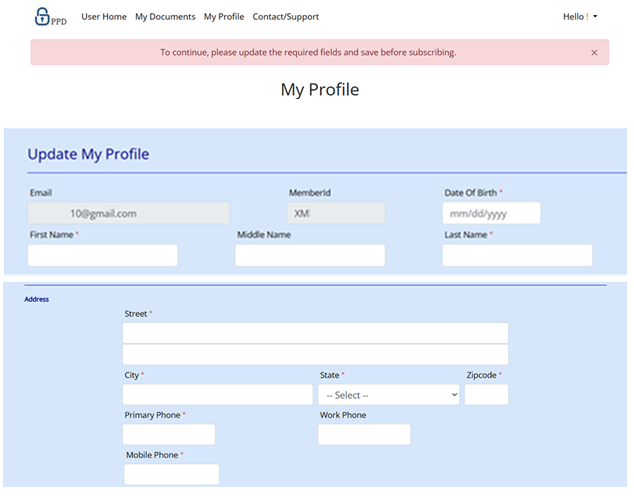
- Make sure to check the "Acknowledge Privacy Savings" box, then click Save once all required information is entered. Required information is marked with a red asterisk.
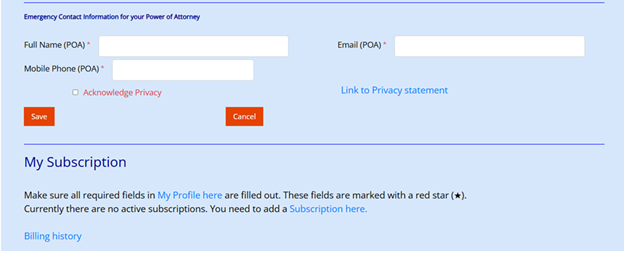
- You will be prompted to validate your mobile phone using a verification code sent via text.
- Do not report these messages as junk, as texts from this site will be sent when an emergency request is made or when logging in.
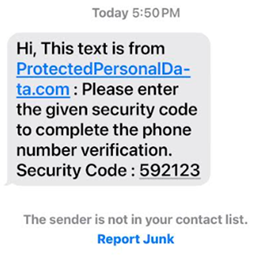
- Enter the code from the text message or the email into the dialog box and click Submit.
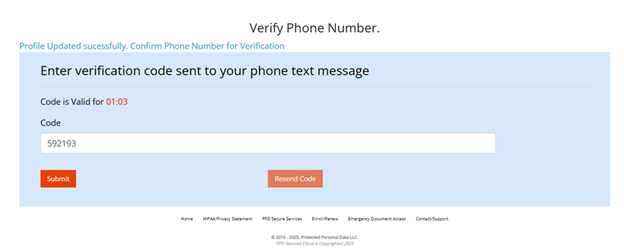
- Once your phone number is validated, this screen will appear.
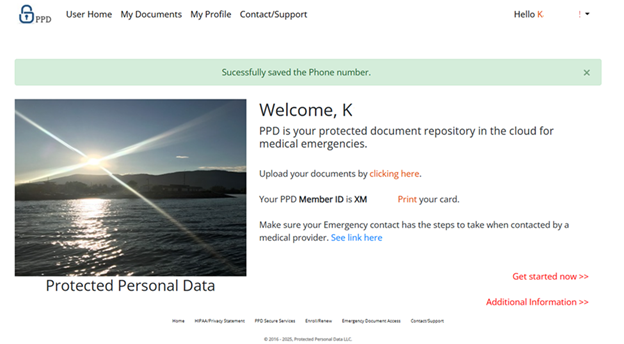
- Now you are ready to subscribe. Go to My Profile, scroll to the bottom to find My Subscription, and click "Subscription here".

- Click "Add to Cart".
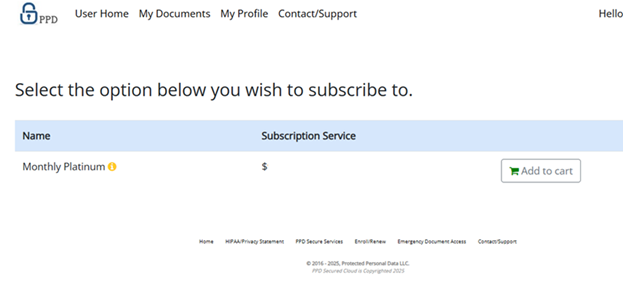
- Update the billing information. The form will prepopulate details from your registration. If these details differ from your billing information, update them to match the credit card being used. Click the "Continue" button once all information is entered.
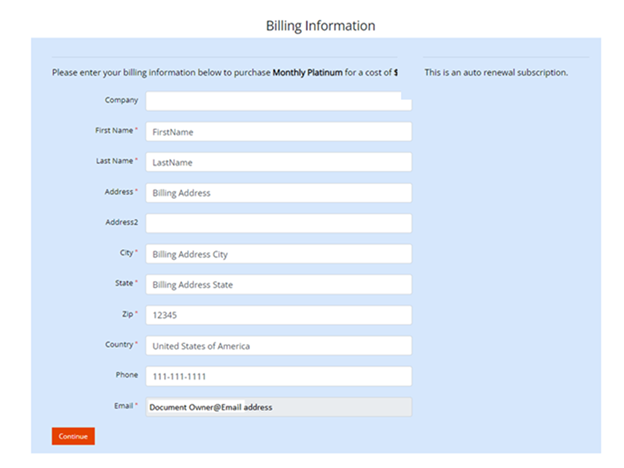
- Enter your credit card information.
- Check the Privacy Statement box.
- Click the Complete Transaction button.
- If the payment does not go through, contact your credit card company or try another card. The payment is processed through a national credit card merchant system for validation.
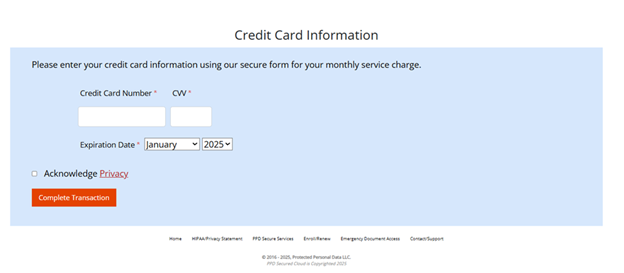
- Once your card is approved, you will see the confirmation screen and can proceed to upload your medical emergency documents from your estate attorney.